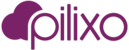This article is designed to introduce admins to some of the common features of Employee Monitoring and our recommendation to begin analyzing data collected after about 24 hours from initial deployment.
Start at the Company Dashboard
To analyze an organization, we typically recommend starting from the Company dashboard. This gives an overview of the all data. Its possible to filter by employee tag and also time (today, yesterday , this week, this month, etc). The supported widgets let you see overview of Alerts raised, web/app usage summary, and productivity summary data. Many of these support some drill down features to discover users related the summary data.Drilling further into the Employee, the employee dashboard shows similar data for only that employee (including the live desktop). And lastly, you can link to the video to find context to alerts and also see exactly what they were doing at a particular time.

Activity Detail Charts
From the Employee tab of the Employee Monitoring dashboard, we support the activity detail chart. The activity chart will show active and idle times of the employee. The dark purple sections are active times (when keyboard / mouse activity is captured). The white sections are idle times. Analyzing the activity detail you can start to draw conclusions on the behavior of the employee. The sections in the activity chart link to the corresponding video. This can be used as a "motion detector" to identify more interesting times of activity.

Employee Statistics
Statistics for application and web usage are also captured for employees. Using the Statistics page, reports can be generated (and exported) for employees that show web browsing, application usage, printing and activity metrics. The exported employee report also includes some calculations based on activity metrics including ave working hours, average active / idle times, etc.

Configuring Behavior Rules
The system supports behavior rules to generate alerts. Out of the box, no behavior rules are configured. However, once you create your first rule a set of samples are also imported. Types of rules supported are keyword, print, activity, special format (ssn, cc, email, url), web access, typed sentence. Once rules are created, alerts will begin to be generated as rules are broken. These alerts are displayed on company and employee dashboards and provide direct link to video when rule was broken. These can be disabled if desired.

Additional Note
Pilixo's Employee Monitoring solution is "employee centric", and display features are intended to be per employee. However, it is possible to use our MSP Replay viewer to select the device preference first, then filter by selected employee. The MSP Replay product was intended to be a support tool rather than employee monitoring. Basically to roll the tape back to when a user reported a problem. MSP Replay supports video policy, that by default will notify the user that video is being watched by admin. Be careful to adjust your MSP Replay video policy to "No Action" if you do not want employee's to be notified video is being reviewed.