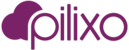Pilixo supports installation packages for each product supported and can be downloaded from the dashboard for the corresponding solution.
- Remote Access
- Employee Monitoring
- Phishing Prevention
- MSP Replay
Installation package formats
Default installation packages for Windows OS are available with a .com extension, however this can be renamed to .exe to view details of the package or to support the "right click and run as administrator" option. We do offer an MSI package for each product which is ideal for deployment using Active Directory, please contact support to have MSI's generated for your account if you wish to leverage this option for deployment.
Default installation packages for Mac are available in .dmg format.
Visible or silent mode
Employee Monitoring, Phishing Prevention and Remote Access installations can be run in a visible or silent mode. Devices deployed using the silent mode installation package does not display entry in Add or Remove programs lists, Available programs or display a task tray icon to end users. Download the desired mode installation from the download dialogs:

Bundled Licensing
Devices will automatically be licensed for the appropriate products depending on the package executed on the device. Some products have bundled licensing model, so it is not required to run multiple installations on the same device in order to license all products. The licensing is as follows for each of the supported products / bundles:
| Remote Access |
Remote Access license only |
| MSP Replay |
MSP Replay + Remote Access licenses |
| Employee Monitoring |
Employee Monitoring + MSP Replay + Remote Access licenses |
| Phishing Prevention |
Phishing Prevention license only |
| MSP All |
Employee Monitoring + Phishing Prevention + Remote Access |
Note: It is possible to run multiple installation package on a device to license the desired products to endpoints. For example, admins can run the Employee Monitoring and Phishing Prevention installation package on a single windows device. The result will be Employee Monitoring + MSP Replay + Remote Access + Phishing Prevention products licensed for the device. Although it is possible to do this, you may prefer to adjust licensing from the Licensing page in the web portal. From the licensing page, you can adjust licenses for deployed devices, add local repositories for video storage, and toggle the visible and silent modes. Please see our licensing article for more details.
Running the package
Once the desired installation package has been selected, download the installer to the target device. Execute the package as an admin user and wait for completion. For successful installation, it is required to run as admin to create the Connector service. For Mac devices, you admins will need to specify credentials at installation time.
Deployment via RMM tools
Mass deployments can be accomplished using your favorite RMM tools. Just remember to execute the installation package as SYSTEM user or Administrator account. We recommend the following logic for automated deployment scripts:
1. Copy the URL of the desired installation package manually to your clipboard
2. In your automated script, instruct the endpoint to download the package to a temporary directory on the target device
3. Execute the package on the target device by SYSTEM or Administrator user
4. After installation step has completed, delete the installation package from the temporary directory location
Uninstall Pilixo
To remove Pilixo and products from deployed devices:
- Navigate to the Devices page within your Pilixo account
- Select devices to remove Pilixo in the devices grid
- Click the uninstall button from the grid menu
- Select the appropriate option:
- Send An Uninstall Request - If the device is currently online or you expect to be online again soon.
- Force Delete - If the device has been decommissioned and you do not expect to be online in the future

Command line options
Pilixo installation packages support command lines for some options during installation and removal. Please see below:
Silent installation (no status dialogs) using windows com file via cmd:
Pilixo_Installer_Bodi.com /silent
Silent installation (no status dialogs) using windows msi file via cmd:
Pilixo_Installer_Bodi.com.msi /quiet
Windows uninstall cmd:
C:\programdata\plx\launcher.temp.exe /operation=connector.uninstall
Mac uninstall cmd:
sudo ./Library/Application\ Support/plx/Uninstall