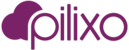MSP Admin is a free add-on product designed for MSPs to organize their customers as separate tenants or organizations in the Pilixo framework. Once MSP Admin is licensed for your account, admins will see a new feature in your product list. Using the MSP Admin > Dashboard, admins can now create sub organizations under your parent MSP organization and view the licenses consumed by each of those sub orgs.
Create a sub organization
To create a sub organization, please navigate to MSP Admin > Dashboard. From the dashboard:
- Click the Create Sub-Organization' button.
- Admins are prompted with the 'Add Child Organization' dialog and asked to enter the following information:
- Video Password - This is your MSP Org's video password, not the desired sub org video password. By entering your parent MSP Org video password, you create a link between the accounts so that you can review video captured by sub org devices AND also provides a way for you to reset the sub org video password in the event your client forgets their video password they are prompted to create. If you reset the sub org's video password using your MSP video password, there is no data loss. If Pilixo needs to reset an MSP or Sub org video password, historically captured video is not recoverable. When the first sub organization admin logs into the account and navigates to Employee Monitoring or Phishing Prevention products, they will be prompted to set their independent sub org video password.
- Company Name - This is the company name of the sub organization.
- Phone Number - This is the phone number for the sub organization.
- Email - This is the email address of the default sub org admin used to provision the account. Note: An email is sent to this admin email address on account creation. One admin is required to create the sub organization, however many of our MSPs choose to use an email address of their own MSP to create the first admin account. This allows time and flexibility to configure the sub org, deploy devices and capture some data before inviting a manager of the sub org into the account to review the deployment. (Something like customer@mspdomain.com). You have the ability to add sub org admins and users after the organization has been created.
- Confirm Email - Re-enter the default admin email address.
- First Name - First name of the default admin created for the sub organization.
- Last Name - Last name of the default admin created for the sub organization.
- Click the "Add" button to create the sub organization.
- Email is sent to the default sub org admin with credentials for login.
- New sub organization is now listed in the MSP Admin > Dashboard grid.
- MSP Admins can now 'support' the new sub org by selecting the org name from the Sub Organization selection widget in the top right of the Pilixo web portal UI.

Support a sub organization
Now a sub org has been created, you as the MSP can support that account to deploy endpoints, perform configuration, and use products for sub org devices. To support a sub org, select the sub organization selector widget in the top right of the Pilixo web portal UI. By default, your MSP org name will be listed, however by clicking the drop down, you can search or page through available sub orgs. Once you find the target org, click the name of the company and the web portal UI will be reloaded in the context of that sub organization's data. Navigate to the desired product feature pages just how you would in your own MSP organization.