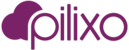Several Pilixo products support desktop recording and statistics logging, capturing the actions taken by monitored employees. By default, Pilixo cloud storage is leveraged to save video and stats. The default retention periods for products using the cloud storage option are:
| Product | Video retention | Statistics retention |
| Employee Monitoring | 30 days | 90 days |
| Phishing Prevention | 5 days | 90 days |
| MSP All | 5 days | 90 days |
| MSP Replay | 5 days | 90 days |
The alternative to using cloud storage is to configure a local repository. Local repositories do not limit video or statistics retention periods. It is the responsibility of the customer to manage the free disk space of the local repository store. Pilixo will not delete any of the saved video or statistics files stored at the local repository. In order for devices and admins to submit or view data stored at a local repository, it is required that device or admin can traverse the local network using the internal IP address of the repository device. Remote devices and admins can ensure connectivity by leveraging a VPN to the local network of the local repository device. The default storage location is configured to the Pilixo working directory ( C:\Programdata\plxdata\ ) of the local storage endpoint, however, it is possible to configure a custom network path (UNC path), port and credentials required to read and write data. It is also required that a device acting as the local repository running Windows OS.
To configure a device to be a local repository, please using the following procedure:
- Identify a windows endpoint at a customer site you want to configure as the local repository. This device needs to be powered on and available the majority of the time in order for devices and admins to read and write data to the storage location defined. You can leverage any storage path via UNC path, but the device chosen for the local repository "server" needs high availability for others leveraging the storage location.
- Verify the endpoint has access to the storage location (UNC path or local volume) on the lan.
- Install Pilixo on the endpoint, it is not required to have any product bundle assigned to the device. Use the Employee Monitoring > License page to set the license to 'None' if you chose not to run any products on this endpoint.
- From the Employee Monitoring > License page, select the device (highlight in grid) you wish to be the local storage repository and click 'Configure Repository'.
- Click the checkbox to enable local repository in the dialog.
- Enter the storage path (UNC path or local volume) and port to use.
- Enter credentials of a user with rights to write data to chosen storage path and save.
- Now the local repository is configured, you may assign that repository device as a storage location for all other devices at that physical location.
- From the Employee Monitoring > License page, select devices (highlight in grid) and click "Edit License" button. In the "Choose Repository" dropdown, select the device to be used as the local storage repository and save.
Notes:
- In order to view video for a device using local storage, devices and admins will need to have access to the local lan of the repository (i.e. VPN connection if you are remote).
- Devices should only use a local storage repository configured on the same lan.
- During the repository configuration, DNS propagation is required during the initial setup. It may take 10 mins before it is initiated.
- Devices leveraging cloud or local repository storage that lose connectivity to configured storage will store video and statistics locally until connectivity is restored. Once connectivity is restored, data will be submitted to the storage location and be available for review by admins. If the free disk space of the monitored device drops below 2% or 500mb (which ever is smaller), video and statistics will be purged starting with the oldest data first. A message is sent to the Pilixo platform to notify the system that data was deleted.