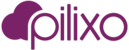Pilixo Remote Access and Remote Support products allow admins to transfer files to and from remote devices.
Send a file
To send a file from the admin computer to the remote device, simply drag a file from the local computer and drop over the desktop or directory on the remote machine via the Pilixo Remote Access / Remote support browser window. In the bottom right corner of the browser with active connection, you will see a progress wheel for the file upload.

See video here.
Pick a file
To pick a file from the remote device to the admin computer, select the desired file to transfer by clicking the file once. In the top right of the Remote Access client browser window, you will see a white down arrow. Click this download icon and the transfer of that file will begin. Once completed, the file will be located in the default downloads folder set for your browser.

If you are using Chrome as your browser, you may also drag the file from the remote desktop to a location on your admin computer. Simply select the file, drag to the desired location on your local admin computer and drop. You will see the following cursor after successfully selecting a file to drag and drop to your local computer.

See video here.
File transfer history / status
From the Remote Access / Remote Support control panel, select the File Transfer option. A list of pending and completed transfers is available for your review. To access the control panel, during an active Remote Access or Remote Support connection, press your ctrl key twice.