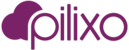Employee Monitoring records the desktop of active user sessions in HD. You may find behavior of a monitored employee which you would like to export and archive as forensic evidence. Pilixo supports a Video Exporter client you can use to export interesting clips of video.
Deploy Video Exporter
To deploy the Video Exporter, you must first install the Pilixo to a windows device you want to perform the export. Once installed, use the licensing page to enable the Video Exporter for that device. It is not necessary to run any other products on that device, its possible to only install the video exporter application and set the license bundle to 'None'.
- Install Pilixo using any of the installation packages on a windows device.
- Navigate to the License page
- Select the device to install Video Exporter and click 'Edit License' button.
- Enable the 'Video Exporter' option and click save. Optionally, you can also set the License bundle to 'None' if you desired no other products running.
- Once enabled, you will find a check box in the License grid under the Video Exporter column. The Video Exporter is now listed as a new program installed on the device.


Export a video clip
Once the Video Exporter has been installed to the Pilixo device as described above, you will find a new program called Video Exporter in the installed applications list which can be used to export Pilixo video clips.
- Open the Video Exporter from the installed programs on the device.
- Enter your Pilixo admin credentials to authenticate to the platform.
- Under the Employee Monitoring menu, select the viewer function.
- Select the User / Device combination to review captured video.
- Enter the Video Password to unlock available video.
- Use the timeline to isolate the video clip you are interested in exporting.
- Once isolated, hold the ctrl button on your keyboard and select the time range of video in the timeline using your mouse for video section to export. You should see a translucent purple selection area in the timeline of selected video.
- Click the Export button in the right side just above the timeline.
- Set a name for the video clip export (.webm file format) and save.
- Video begins to download and then is edited to combine multiple video files into a single video export.
- A status bar will be shown. Once complete the .webm file will exist at the file path provided during the save step.
- Play the video using Chrome or any other media player that supports the .webm format.
From step 7 above, click Export after selection is complete: